September 13, 2025
s each browser has a different way of executing, please make sure to read the instructions specific to the browser you are using to log-in Wi-Fi.
1. Google Chrome/Coc Coc
Step 1: On your error message screen, simply click on either the "Lock" icon or the "Exclamation Mark" icon located on the address bar. Then, select "Site Settings" at the bottom of the dropdown list.
Note: Remember to come back to this screen (Tab) in step 3.
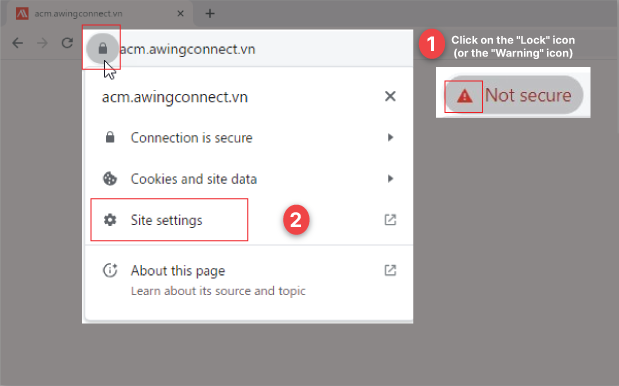
Step 2: The "Settings" window for the "Privacy and Security" section will appear in a new tab. Scroll down until you see the "Insecure content" (*) option, select "Allow" from the dropdown list on the right side of the corresponding line.
(*) "Insecure Content" refers to content that is not protected. Do keep in mind that this configuration will not affect any other websites
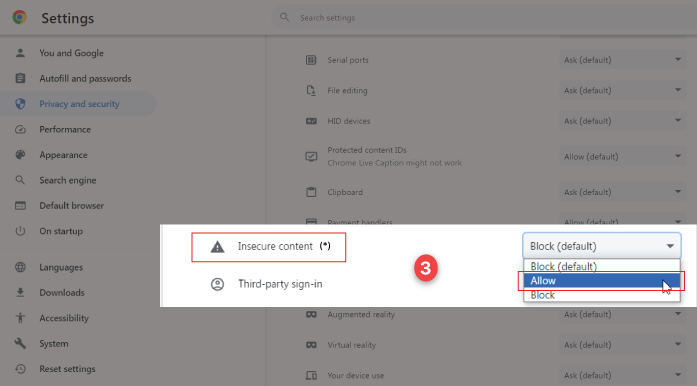
Step 3: Return to the Tab that contains the error message from Step 1, reload the page or press CTRL+F5, the ads will automatically display as usual, then you can connect to Free Wi-Fi.

2. Microsoft Edge
Step 1: On your error message screen, simply click on either the "Lock" icon or the "Exclamation Mark" icon located on the address bar. Then, select "Permission for this site" on the dropdown list.
Note: Remember to come back to this screen (Tab) in step 3.
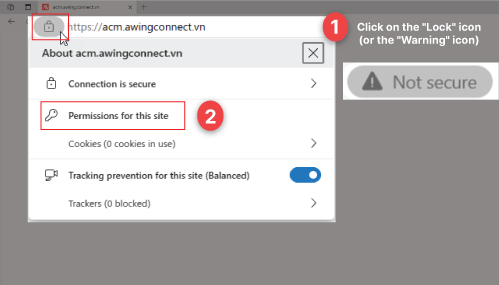
Step 2: The "Settings" window will appear in a new tab. Scroll down until you see the "Insecure content" (*) option, select "Allow" from the dropdown list on the right side of the corresponding line.
(*) "Insecure Content" refers to content that is not protected. Do keep in mind that this configuration will not affect any other websites
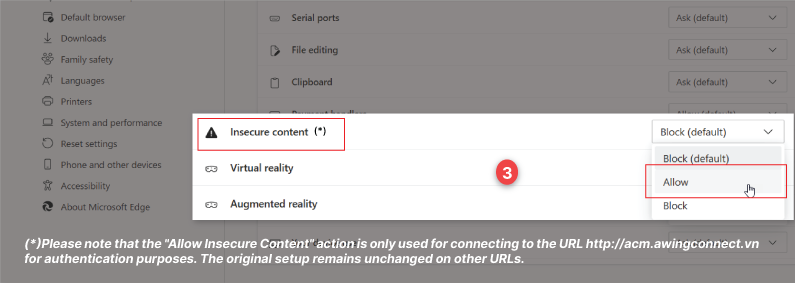
Step 3: Return to the Tab that contains the error message from Step 1, reload the page or press CTRL+F5, the ads will automatically display as usual, then you can connect to Free Wi-Fi.

You've reached the final step! Thank you for your patience.
If you experience any issues or need technical support while using the Free Wi-Fi, please contact us at hotline 097 305 0517